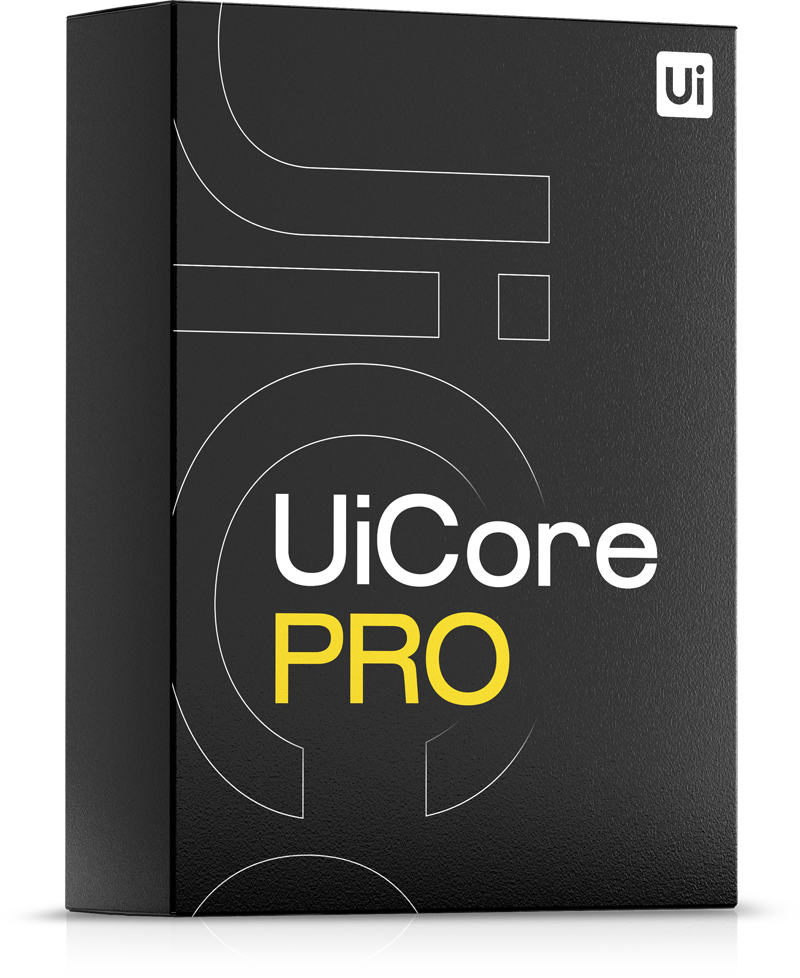The template library is a powerful tool for reusing pages/page sections within Elementor. There are 300+ template blocks available in Elementor Free, 300+ coming from Brisk, and 2000+ from Element Pack Pro, giving you more than 2500 template blocks to use in your designs:
Insert a template block
- go to Elementor Page Builder (edit a page with Elementor)
- click on Add Template button:
- select your template and click Insert; you will see the new element at the bottom of your page
- you can also preview the block before inserting it:
- the bottom right button allows you to preview the block with your current theme options settings:
Save a new template block
- go to Elementor Page Builder (edit a page with Elementor)
- right-click on a section (only sections and their inner content can be saved as templates) and Save it as a Template:
- you will find your newly saved template in the My Templates area:
Save a page as a template
- go to Elementor Page Builder (edit a page with Elementor)
- click on Add Template button:
- click on the Save icon (top right):
- the newly saved page will be visible in My Templates: