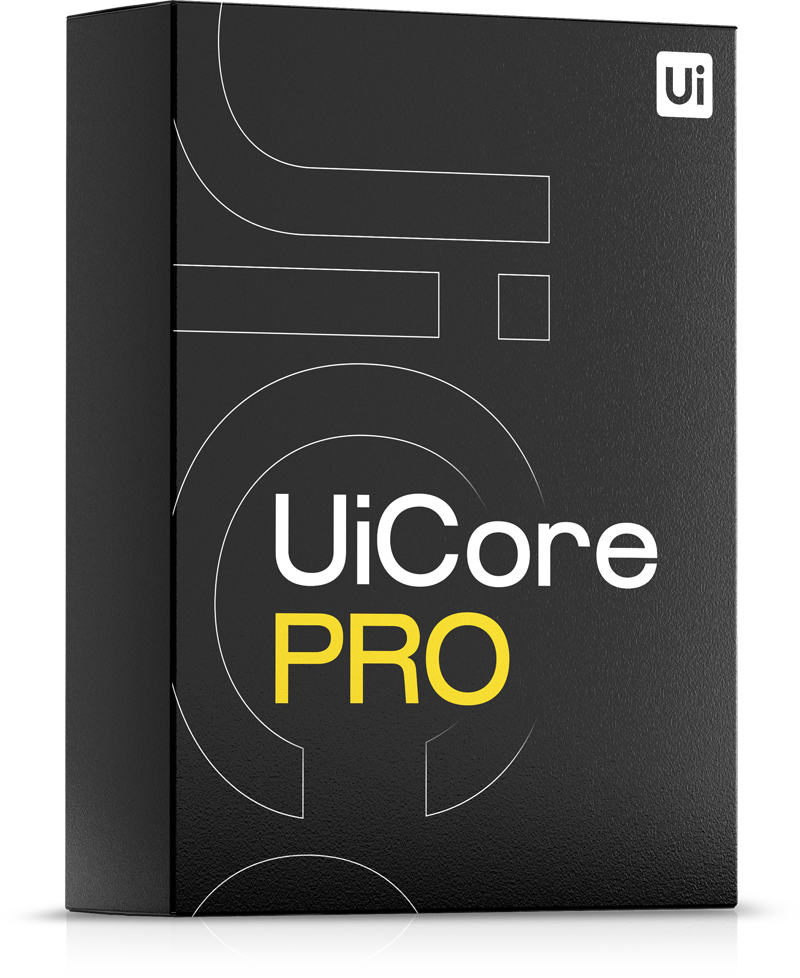Default Portfolio Page
By default, your portfolio is accessible at: www.yourwebsite.com/portfolio
This page is not created manually in the backend. Instead, the theme automatically generates it using the portfolio archive template. As long as you have published at least one portfolio item, the page will display your portfolio content.
Custom Portfolio Slug
To set a custom slug, create a blank page, then assign it in Theme Options → Portfolio → Portfolio Page:
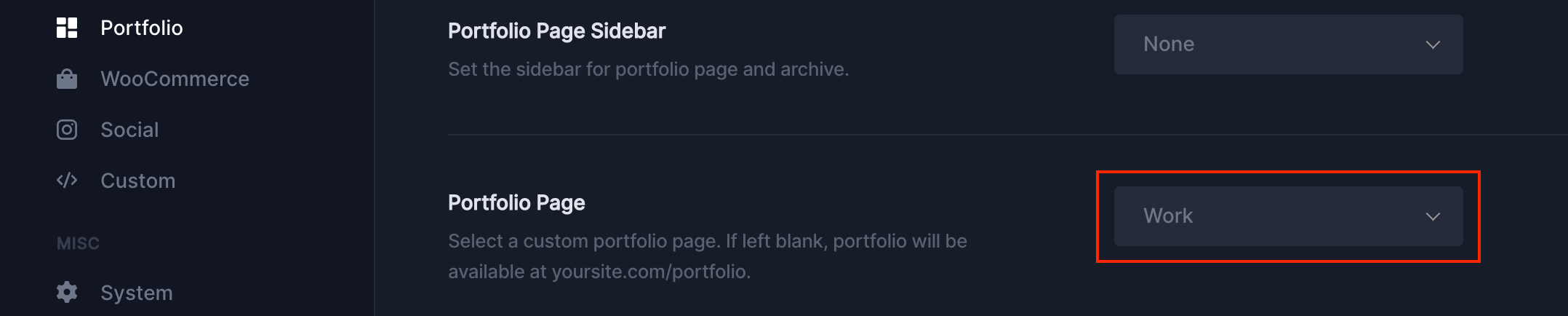
When you set a custom portfolio page, the permalink structure and portfolio title will be updated automatically. For example:
- Portfolio archive: yoursite.com/work/
- Portfolio category archive: yoursite.com/work-category/
The portfolio category archive slug will also reflect the new base slug.
If you need more control, you can change the portfolio category archive slug using WordPress filters. Read more about using filters.
Custom Portfolio Page (content)
By default, the portfolio archive page uses a predefined template that can be customized from Theme Options → Portfolio.
If you prefer to create your own archive layout, follow these steps:
- Navigate to Theme Builder → Archive → Add New
- Set the display conditions to:
- Click Save and Edit
- Use the Advanced Post Grid widget to build your grid
- In the widget settings, set the Query to Current
Once saved, this custom template will override the default portfolio archive template.
Add Portfolio Grid to Pages using Elementor
Edit a page with Elementor and search for Post Grid or Advanced Post Grid element under the UiCore tab:
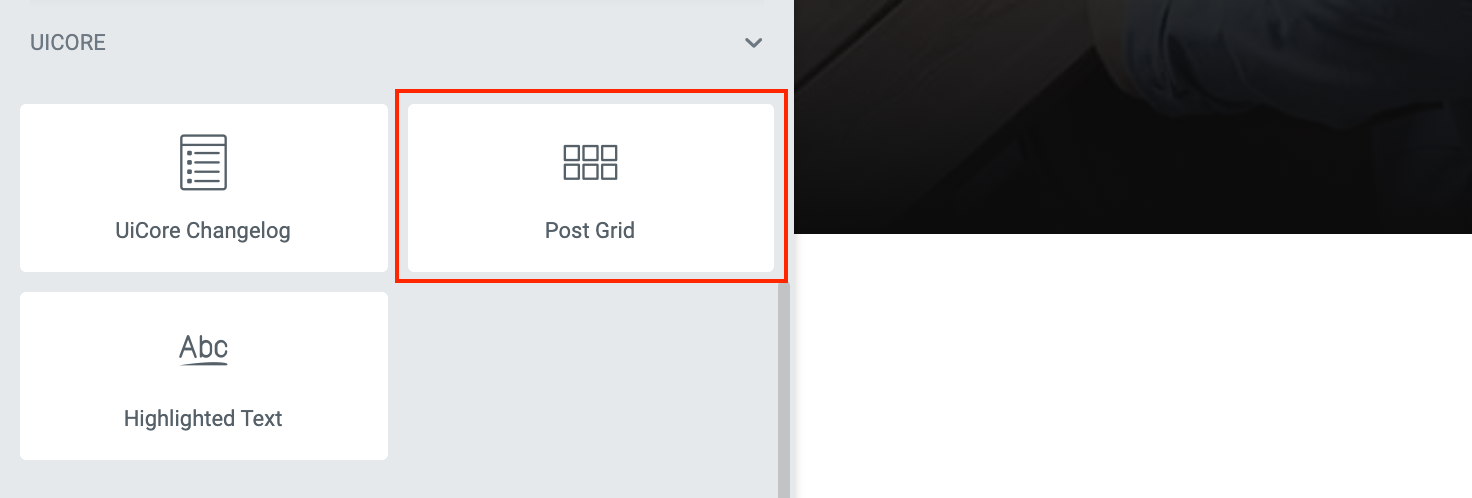
Set the source to Portfolio. Grid settings are inherited from Theme Options.
Portfolio Archive or Category Returns 404 Error
If you're encountering a 404 error when trying to view:
- Portfolio archive pages
- Portfolio category pages
- Individual portfolio items
This issue is likely related to outdated or changed permalink settings in WordPress.
How to Fix It
- Go to Settings > Permalinks in your WordPress dashboard.
- Without changing any settings, simply click the Save Changes button.
This will flush the rewrite rules and usually resolves the 404 error.