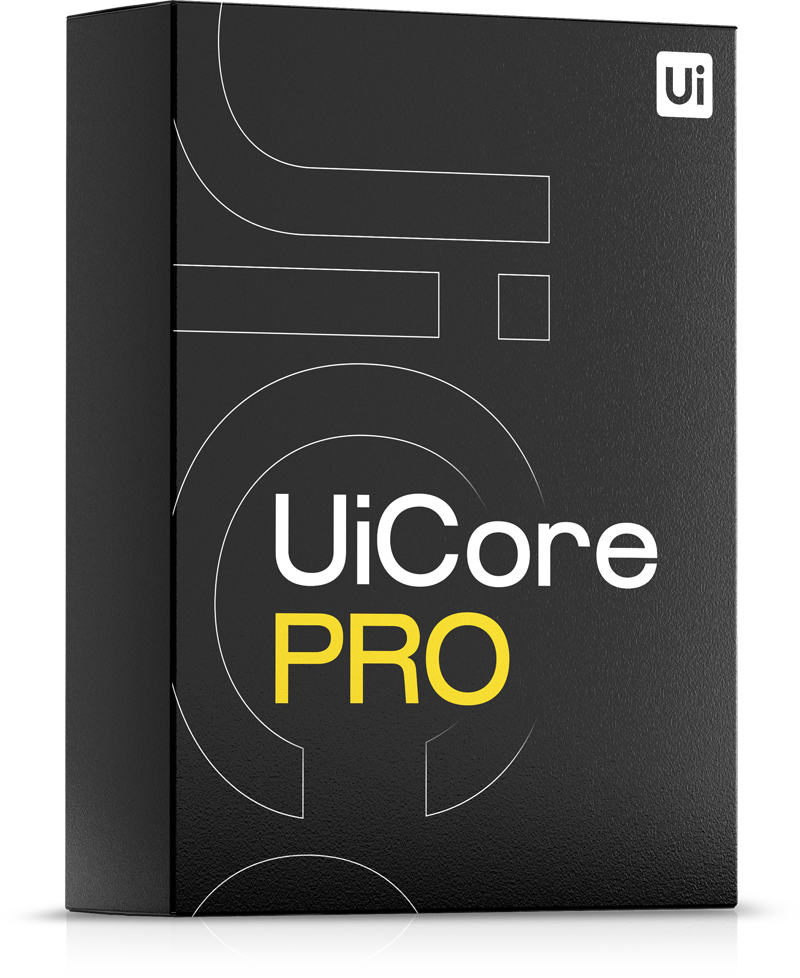General Settings:
- Layout: switch between full width or boxed website layout
- Boxed Container Width: set the outer container width for boxed layout
- Boxed Inner Body Background Color: set the background color for boxed content
- Body Background: set the background type for the website body
- Container Width: set the inner container width for both boxed and full-width layouts
- RTL: enables right to left writing for Arabic languages
- Back to Top: adds a back to top button on bottom right
- 404 Page: allows you to set a custom 404 page; if not set, the default theme 404 page will be used
- Maintenance Mode: enables maintenance mode on your website; shows the default maintenance page to non-logged-in users
- Maintenance Page: allows you to set a custom maintenance page
- Browser Theme Color: sets the browser color for Chrome 39+ for Android
- Site Border (Passepartout): sets a colored border around the website
Branding
- Primary Logo: set the default logo for non-transparent header
- Secondary Logo: set the default logo for transparent header
- Mobile Logo: set a custom logo for mobile devices; if not set, Primary Logo will be used instead
- Secondary Mobile Logo: set a custom logo for transparent header on mobile devices; if not set, Secondary Logo will be used instead
- Favicon: set the icon for the browser tab and mobile devices (home screen, bookmarks, etc.)
- Main Color: set the primary color of your website (usually your company color); used on various elements throughout the website
- Hover Color: set the secondary (hover) color of your website
Typography
Set the general text options for your website (not including blog posts). Settings worth mentioning:
- Font Family: choose between System Fonts (optimized for performance) or Google Fonts (optimized for display)
- Font Size: make sure you also set the values for tablets and phones
- Line Height: this is a standard value and it's not measured in pixels; a value of 1.2 will render a line height of 36 px for a font size of 30px (1.2 x font size)
- Letter Spacing: value is set in EM rather than PX, to avoid display issues on smaller screens; if your design specs are set in PX, use this convertor to get the EM value: https://www.w3schools.com/cssref/css_pxtoemconversion.asp
Header
Header Style
Set the general styling for header bar.
- Layout: choose between classic or left header type
- Header Background: set the background for header bar; choose between solid color, gradient or image
- Border: add a 1px border below the header
- Header Padding: set the top/bottom padding for header bar; use this to increase the overall header height
- Logo Height: set the desired logo height; it's recommended you upload a file with 3x the logo height (for retina devices)
Top Bar
Adds a small header above the main header. Use this for secondary content like menus, notes or social icons.
- Top Bar Background: set the background for top bar; choose between solid color, gradient or image
- Text Color: set the color for all text inside the top bar
- Font Size: set the font size for all text inside the top bar
- Link Color: set the main and hover color for links inside the top bar
- Top Bar Padding: set the top/bottom padding for top bar; use this to increase the overall height
- Top Bar Layout: choose between one or two columns layout
- First Column Content: set the content type for the first top bar column: Social Icons (set this in Theme Options - Social), Menu (set it in Appearance - Menus and choose Top Bar Column One as location), Custom (use the custom editor to add the content)
- First Column Alignment: set the content alignment for the first column
Header Options
- Transparent Header: makes the header background transparent; link color and border options will enable with this option
- Wide Header: stretches the header content to full screen width (with 70px left and right padding)
- Sticky Header: set the header position to fixed (doesn't scroll with content)
- Change Height on Scroll: use this option to make the header bigger (taller) before scroll; you can do this by setting a larger value on Padding Before Scroll than on Header Padding; header will transition this height right after scroll
Header Extras
- Call to Action Button: adds a button on the right side of the header (classic header) or on the bottom (left header)
- Search: adds a search icon right after the menu (classic header)
- Social Icons: adds social media icons; set the link in Theme Options - Social
- Enable Widget Area on Desktop: adds a custom widget area on the right side of the header
- Enable Widget Area on Mobile: adds a custom widget area on mobile menu
Menu
- Menu Typography: set the text options for menu
- Menu Item Spacing: set the spacing between menu items
- Menu Position: choose the menu alignment on header (left, center, right)
Dropdown Menu
- Dropdown Background Color: set the background color for dropdown menu
- Dropdown Menu Color: set the main and hover color for dropdown menu
Mobile Menu
- Mobile Logo Height: set the logo height for mobile menu
- Mobile Menu Background: set the background for mobile menu dropdown; choose between solid color, gradient or image
- Use Secondary Logo: use Secondary Mobile Logo (set in Theme Options - Branding); recommended for transparent headers
- Mobile Menu Animation: set the animation for mobile dropdown menu
- Mobile Menu Typography: set text options for mobile menu
- Mobile Menu Alignment: set menu alignment on mobile
Footer
Footer Style
- Layout: choose the footer layout; after choosing the layout, widget locations will update in Appearance - Widgets
- Footer Background: set the footer background; choose between solid color, gradient or image
- Footer Vertical Padding: set the top/bottom padding for footer
- Footer Title Style: set the text options for footer title; add the title in Appearance - Widgets
- Footer Text Style: set the text option for regular text on footer; link colors are set separately; add the text in Appearance - Widgets
- Footer Link Color: set the main and hover color for all links in footer
- Wide Footer: stretches the footer to full screen width (with 30px left and right padding)
Copyright Style
- Copyright Background Color: set the background color for copyright bar
- Border: add a 1px border on top of copyright bar
- Wide Border: stretches the copyright border to full screen width
- Copyright Vertical Padding: set the top/bottom padding for copyright bar
- Copyright Text Color: set the text color for copyright bar; link colors are set separately
- Copyright Font Size: set the copyright text font size
- Copyright Link Color: set the main and hover color for all links in copyright
- Social Icons: add social icon on the right side of copyright bar; social links are set in Theme Options - Social
Page Title
- Page Title Background: set the page title background; choose between solid color, gradient or image
- Page Title Background Overlay: set the background overlay for page title; choose between solid color or gradient
- Featured Image as Background: use the page/post/portfolio/product featured image as background; overwrites Page Title Background but keeps Background Overlay
- Page Title Vertical Padding: set the top/bottom padding for page title
- Page Title Tag: set the heading tag for page title; the recommended tag is H1
- Page Title Color: set the page title color
- Page Title Text Transform: set the text transform option for page title (uppercase, capitalize, lowercase)
- Page Title Text Align: set the content alignment on page title
- Container Max Width: limit the inner width of page title content; useful for long page descriptions
- Breadcrumbs: adds breadcrumb links on top of the title
Blog
Blog / Archive Style
These settings affect blog page and all blog archive pages (category, date, author, tag).
- Layout: set the blog grid layout
- Grid Columns: set the number of columns for blog page grid; varies depending on layout
- Grid Items Spacing: set the spacing between grid items
- Grid Item Hover Effect: set the image hover effect for blog grid; varies depending on layout
- Image Border Radius: set the border radius for images in blog grid
- Blog Page Vertical Padding: set the top/bottom padding for blog page (and archives)
- Blog Page Post Title Style: set the text options for blog title in blog page grid
- Show Excerpt on Blog Page: shows blog post excerpt in blog grid; if the excerpt is empty, WordPress automatically creates an excerpt using the first 55 words of the post
- Excerpt Character Length: limits the number of characters for blog excerpt; useful for grid visual consistency
- Blog Page Post Excerpt Style: set the text options for blog excerpt in blog page grid
- Show Author on Blog Page: displays post author name on blog page grid
- Show Date on Blog Page: displays post date on blog page grid
- Show Category on Blog Page: displays post categories on blog page grid
- Blog Page Sidebar: enable sidebar on blog page; sidebar widgets can be configured in Appearance - Widgets
Blog Post Style
- Blog Post Page Title: choose between the default page title (set in Theme Options - Page Title) or Simple Page Title
- Featured Image: show post featured image below the title; only available for Simple Page Title
- Container Max Width: limit the inner width of page title content; useful for long page descriptions; overwrites the value set in Theme Options - Page Title - Container Max Width
- Show Author on Blog Post: shows post author name on blog post
- Show Date on Blog Post: shows post date on blog post
- Show Category on Blog Post: shows post categories on blog post
- Show Tags on Blog Post: shows post tags on blog post
- Narrow Post Width: limits the content width to 65% of your website container (set in Theme Options - General Settings - Container Width); use this to improve readability
- Reading Progress: shows a reading progress bar below the header
- Blog Post Sidebar: enable sidebar on blog post; sidebar widgets can be configured in Appearance - Widgets
Blog Post Typography
Blog posts should be optimized for reading, that's why we included a different set of typography options for it.
Portfolio
Porfolio Page Style
- Layout: set the grid layout for portfolio page
- Grid Columns: set the number of columns for the portfolio page grid
- Grid Items Spacing: set the spacing between portfolio items in portfolio page grid
- Grid Item Hover Effect: set the hover effect for portfolio page grid
- Image Ratio: set the image aspect ratio (square, landspace, portrait) on portfolio page grid
- Image Border Radius: set the image border radius on portfolio page grid
- Portfolio Items on Page: set the number of portfolio items on a page; if this number is smaller than the total number of items, pagination will be used
- Portfolio Page Vertical Padding: set the top/bottom padding for portfolio page
- Full Width: stretch the portfolio page grid to full-screen width
- Portfolio Page Sidebar: set the sidebar options for portfolio page; sidebar widgets can be customized in Appearance - Widgets
- Portfolio Page: set your custom portfolio page; if left blank, the portfolio will be accessible at www.yoursite.com/portfolio
Portfolio Post Style
Portfolio Post Sidebar: set the sidebar options for portfolio post (single); sidebar widgets can be customized in Appearance - Widgets
WooCommerce
- Header Cart Icon: enables a cart icon in the header; on click, it toggles a side quick cart view
WooCommerce Shop Style
- WooCommerce Page Vertical Padding: set the top/bottom padding for the shop page
- Grid Columns: set the number of columns for shop page grid
- WooCommerce Items on Page: set the number of items on shop page grid; if this value is smaller than total number of items, pagination will be used
- WooCommerce Page Sidebar: set the sidebar options for shop page; sidebar widgets can be customized in Appearance - Widgets
WooCommerce Product Style
- WooCommerce Product Sidebar: set the sidebar options for product page; sidebar widgets can be customized in Appearance - Widgets
Social
Set links for your social network channels. These will be used throughout the theme, where social icons option is enabled. Use the full links for each channel.
Custom
Use this to add custom CSS or JS to your website. Custom code will be loaded in every page and will overwrite theme CSS/JS.