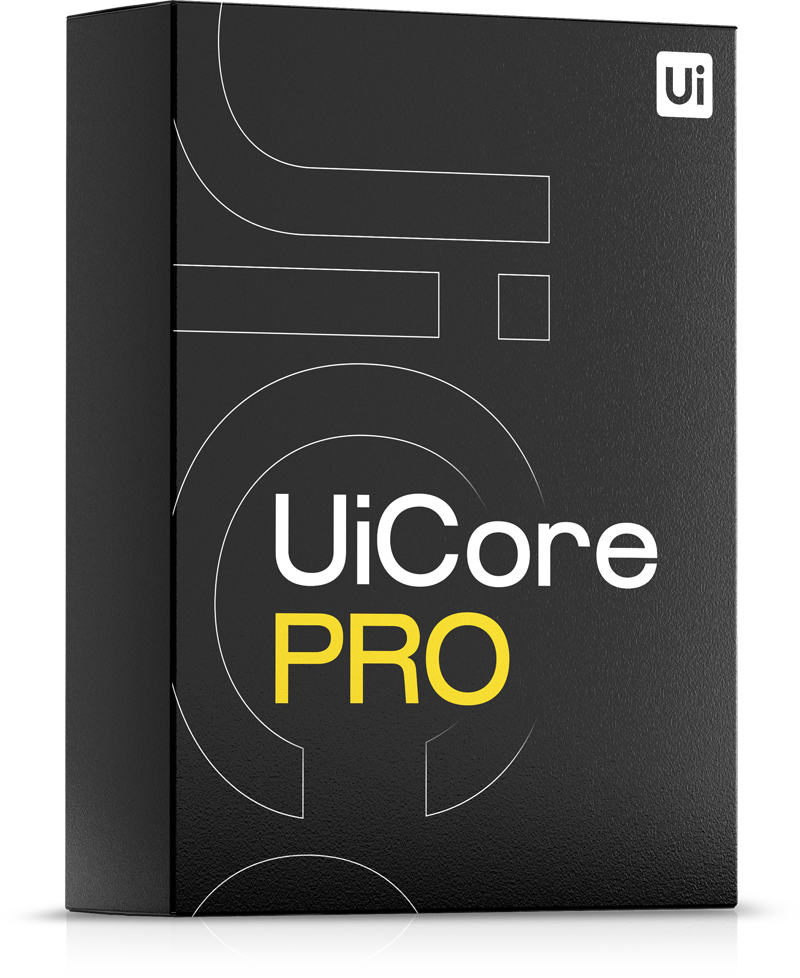To use the Automatic Updates and Template Library features, you need to activate your theme by following these steps:
- Open the Theme Options menu and select "Updates."
- Click on the "Connect" button.
- You can choose to log in with your Envato account, which automatically syncs your purchases, or create a new account using your email if you don't have an Envato account.
- Once logged in, you will see a list of all your purchases that match the theme you are currently using:
Choose the product you wish to use by clicking Connect.

Other activation scenarios:
1. I've changed my domain
If you have changed your domain, you must transfer your license to the new domain. Here's how to do it:
- Go to the Theme Options menu and select "Updates."
- Click on "Reconnect."
- On the next screen, choose the option to "Transfer."

2. A banner saying "This is a staging environment" is showing on my website footer
This occurs when you migrate your website to a different domain, and the theme activation system recognizes the new domain as a staging domain. To resolve this issue:
- Go to the Theme Options menu and select "Updates."
- Click on "Reconnect."
- On the next screen, choose the option to "Transfer."
3. I want to create a staging copy of my website
If you want to test your website before making it live, you can create a staging clone with a URL like "staging.website.com" or "dev.website.com". To activate the theme on the staging copy, follow these steps:
- Access the Theme Options menu and select "Updates."
- Click on "Connect."
- On the next screen, choose the option for "Staging."
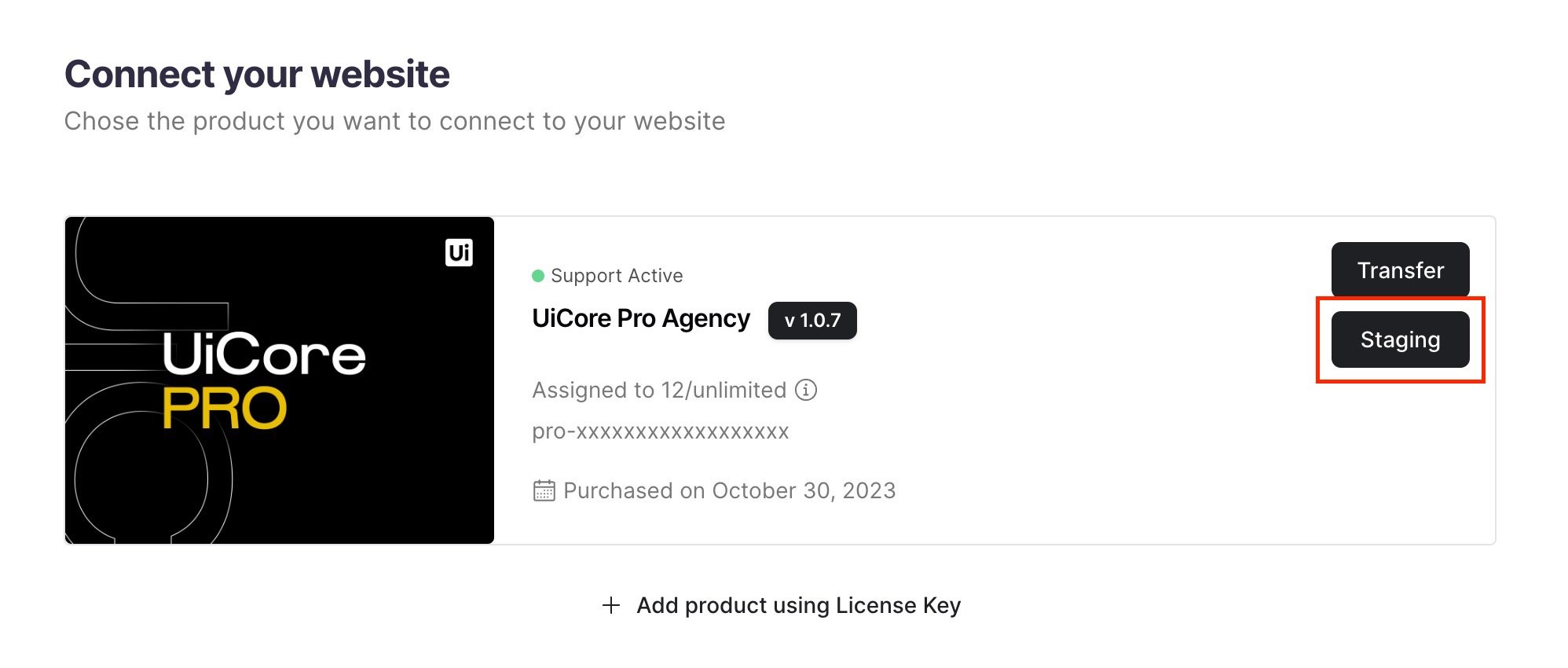
4. I want to deactivate the license from my website
Unfortunately, it is not possible to deactivate your license. However, please note that when you transfer your license from one domain to another, the previous domain is automatically deactivated.
You can log in to your my.uicore.co account anytime to view information about your Envato products and registered websites.